- List of Excel Add-In
- List of Excel Templates
- List of Excel Training
- Back to Free Excel Training Index
Lesson 1A
EXCEL FUNDAMENTALS
Spreadsheets have been in use on personal computers now for some years. They are used in nearly every office environment in the world for any number of reasons. In the past they were used only to perform basic math, such as adding, multiplying, subtracting and dividing. Today's spreadsheets can be significantly different and far more advanced. The leader in the spreadsheet field today is without doubt Microsoft Excel. The reasons for this will become apparent the more you learn about this very powerful program.
You will find that by following a few basic fundamental rules when starting a spreadsheet that you will be able to extract, change, modify, report, add and manipulate data in a way you never thought possible. Sadly most users of Excel never realise the full potential of what they are using. In fact all too many users simply use Excel as no more than a personal whiteboard, with the occasional calculation (formula) thrown in. This is a great shame as it is designed to do so much more than this.
We will show you how you can use Excel to achieve all your wants and need. As we progress you will also find yourself wanting to know more and it can become an unquenchable thirst if you allow it to be (believe me we know!). By the completion of these lessons you will be able achieve a lot more than you can now, but even more importantly you will have the knowledge to be able help yourself.
You will notice throughout the course that we do NOT use screen shots to aid you. This is done intentionally, as we believe that by doing so forces the student to think a lot more about what they are doing.
Excel is spreadsheet program that hinges entirely on three very important aspects.
-
The Workbook (the spreadsheet in its entirety)
-
Worksheets (pages or sheets within the Workbook)
-
Cells (contained on all Worksheets)
Remove any one of these aspects and Excel can no longer function.
Starting Excel
Before we go into any detail at all we need to know how to start Excel. Starting Excel is no different to starting any other Microsoft applications (Word, PowerPoint, Publisher, Access etc.) and can be done in any number of ways.
The three most common ways to start Excel are:
-
From the Microsoft Office Toolbar
-
From a shortcut icon on your desktop
-
By selecting the Start button located at the bottom left hand side of your screen, then selecting Programs then Microsoft Excel.
The first two may not be relevant to you if your computer is on a network, so if you don’t have these options available to you, select the third option. (If you wish to set up a shortcut to your desktop, or install the Microsoft Office Toolbar, please let us know and we will send you instructions on how to do so).
Lets now open Excel by selecting the Start button located at the bottom left hand side of your keyboard, then selecting Programs then Microsoft Excel and have a look at the screen in front of us.