- TinyGraphs
- SparkCode Professional
- Duplicate Remover
- ConnectCode Deluxe Add-In
- ConnectCode Barcode Font Pack
- ConnectCode Number Manager
- ConnectCode Text Manager
- TraderCode Technical Indicators
- Neural Networks Trading
- Financial Modeling - Free Investment and Financial Calculator
ConnectCode Number Manager Excel Add-in
ConnectCode Number Manager is a productivity Add-in for working with numbers in Microsoft Excel. It allows you to easily increase and decrease the number of decimal places, add leading zeros, align the decimals in numbers, display negative numbers in brackets(and red), manipulate the display of zeros/positives/negatives/text, format numbers as currency. You can choose to either modify the display of the numbers or change it's underlying values. If your daily tasks involve number crunching, then this Add-in will save you many hours of tedious work.
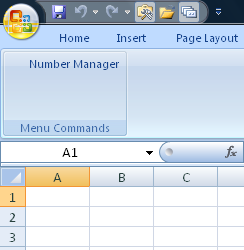
Price $29.90 (Single User License)
Features
Format Tab
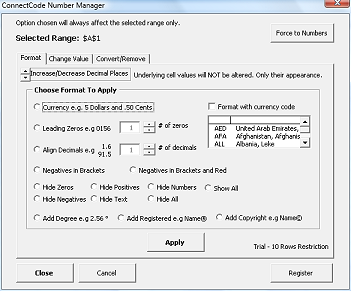
- Force to Numbers - If you have cells containing numbers that Microsoft Excel only recognizes as text, use this option to remove the problem.
- Increase/Decrease Decimal Places - Increase or decrease the number of decimal places for the selected numbers. Only the appearance will be altered. The underlying numbers will not be changed.
- Currency - Convert a number to dollars and cents. For example, 5.30 will be converted to 5 dollars and .30 cents.
- Leading Zeros - Add leading zeros to the numbers in the selected range.
- Align Decimals - Align the numbers to the decimal point. This is done by either adding trailing blanks or removing the least significant digit of the numbers in the selected range.
- Negative in Brackets - Display the negative numbers in brackets in the selected range.
- Hide Zeros - Do not display zeros in the selected range.
- Hide Positives - Do not display the positive numbers in the selected range.
- Hide Numbers - Do not display the numbers in the selected range.
- Show All - Show all the hiden values. This is useful after certain items are being hidden.
- Hide Negatives - Do not display all the negative numbers in the selected range.
- Hide Text - Do not display the text in the selected range.
- Hide All - Hide everything in the selected range.
- Add Degree - Add the Degree symbol at the end of the cell.
- Add Registered - Add the Registered symbol at the end of the cell.
- Add Copyright - Add the Copyright symbol at the end of the cell.
- Format with currency code - Prepend the numbers in the selected range with the selected currency code.
-
Apply - Click on the Apply button to see the effect of the options on the selected range.
Close - Click on the Close button to accept the formatting made in this Tab and close the dialog.
Cancel - Click on the Cancel button to reject the formatting and restore the appearance of the selected range.
Register - Click on this button to launch the Registration dialog to register ConnectCode Number Manager
Change Value Tab

Round
Perform rounding of numbers in the selected range according to the options specified below.
- Round Up - Round the numbers up according to the specified Number of Digits.
- Round Down - Round the numbers down according to the specified Number of Digits.
- Round - Round the numbers according to the specified Number of Digits.
- Number of Digits - 0 to 100 digits supported.
Alter Values
Perform altering of numbers in the selected range according to the options specified below.
- Percentage or Number - Alter the values by a percentage or a fix number.
- By Value of.. - The value is used either as a percentage or fix number according to the option specified above.
- Increase - Increase the numbers in the selected range "By Value of..". The value is either a percentage or a fix number.
- Decrease - Decrease the numbers in the selected range "By Value of..". The value is either a percentage or a fix number.
- Multiply - Multiply the numbers in the selected range "By Value of..". The value is either a percentage or a fix number.
- Divide - Divide the numbers in the selected range "By Value of..". The value is either a percentage or a fix number.
Convert/Remove Tab
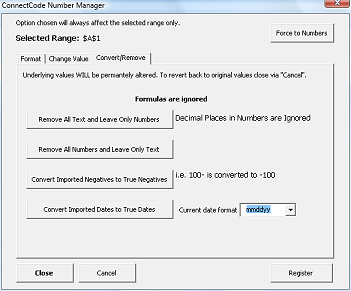
- Remove All Text and Leave Only Numbers - Remove the text in the selected range and leave the numbers. Decimal places in the numbers will be ignored.
- Remove All Numbers and Leave Only Text - Remove the numbers in the selected range and leave the text alone.
- Convert Imported Negatives to True Negatives - Sometimes when you import numbers, the number read in becomes 200- instead of the actual negative numbers. Use this option to convert the 200- to the actual -200.
- Convert Imported Dates to True Dates - Sometimes when dates are imported, they become numbers. For example, 020408. Use this option to convert the imported dates to an actual date according to the specified Current date format. To turn on this option, choose the Current date format first.
-
Current date format - Convert the imported dates to one of the specified format below:
- ddmmyy
- ddmmyyyy
- mmddyy
- mmddyyyy
- dmyy
- dmyyyy
- mdyy
- mdyyyy
Download
Download a free trial of the ConnectCode Number Manager Excel Add-In
System Requirements
- Microsoft Windows 7, 8 or 10
- 300 MHz processor
- 64 MB RAM
- 5 MB of Hard Disk space
- Excel 2007, 2010, 2013 or 2016
NumberManager.exe (EXE Format)
NumberManager.zip (Zip Format)